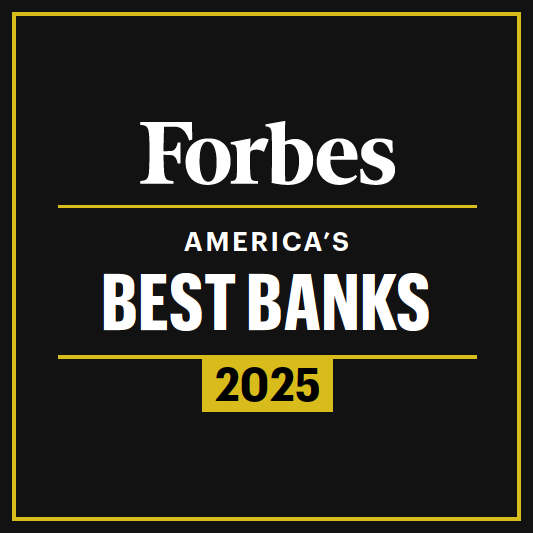Locked out of your CBNA online/mobile banking account?
To utilize our self-unlock feature from your desktop/browser for your password please:
- From cbna.com click on Reset Password in the login box -or- if you are already at the login screen click Forgot? under the ‘enter your password’ field to reset your password.
- At the Account recovery screen, you will be asked to enter your Username and Email address. Once verified, select the verification code delivery. You will receive a verification code to enter and then be able to reset your password. At this time, please update your Username to help avoid future lockouts.
- You can use the Try another way link to enter your social security number and account number. Once verified, select the verification code delivery. You will receive a verification code to enter and then be able to reset your password. At this time, please update your Username to help avoid future lockouts.
Changing Username from your desktop/browser:
To change the Username, click on the picture (or your initials if you have not uploaded a picture) in the bottom left corner, then Settings. Click Security on the left. Right at the top, next to the current Username, click Edit. We strongly recommend that you make the new Username longer than 8 characters, include numbers and a special character.
To utilize our self-unlock feature from the CBNA mobile app for your password please:
- Open the App. In the pop up select RESET YOUR PASSWORD. If you know your Username and Email address you will not need your Social Security number or account number. You will be asked to enter your Username and Email address. Upon authentication, a verification code will be sent. You will receive a verification code to enter and then be able to reset your password.
- You can use the TRY ANOTHER WAY link to enter your Social Security number and account number. Upon authentication, a verification code will be sent. You will receive a verification code to enter and then be able to reset your password.
- On mobile devices, after the password has been reset, you will be prompted to create a new 4 digit passcode as the final step. At this time, please update your Username to help avoid future lockouts.
Changing Username through the CBNA mobile app:
Touch the hamburger menu in the upper-left hand corner. Then click on your picture/name in the bottom left corner, then choose Settings, then Security and then Change Username. We strongly recommend that you make the new Username longer than 8 characters, include numbers and a special character.
Experiencing frequent online banking lock outs?
What May Be Happening?
“Credential stuffing” is a type of cyberattack that uses stolen account credentials, typically lists of usernames and/or email addresses and the corresponding passwords, to attempt to gain unauthorized access to user accounts through large-scale automated login requests directed against a web application.
We take security seriously and there is no indication that there has been a security event at Community Bank. Stolen credentials could come from any websites involved in a previous breach where you utilize usernames and passwords, including shopping, email, ecommerce, gaming, etc. Scammers are rarely successful in getting into your account. However, the hackers will use automated tools to attempt logging into multiple platforms to gain access. Your account is at increased risk when you reuse the same username and password across multiple sites.
For your protection, CBNA will lock your account after three unsuccessful attempts, causing your access to be locked out temporarily.
What You Can Do to Protect Yourself?
Safeguarding your personal information and assets from security threat begins with creating secure login information. Consider these tips to protect yourself against possible identity theft or fraud:
- Update your Username with a unique ID, different from other accounts. We strongly recommend that you make the new Username longer than 8 characters, include numbers and a special character.
- Always use a unique password for each account you create. The risk with reusing passwords (and usernames) is that as soon as one site has a security issue, it’s very easy for hackers to try the same username and password combination on other websites.
- Don’t use any personally identifiable information in your passwords. Names, birthdays and street addresses may be easy to remember, but they’re also easily found online and should always be avoided in passwords to ensure the greatest strength.
- Make sure your passwords are at least 12 characters long and contain letters, numbers and special characters. Some people prefer to generate passwords that are 14 or 20 characters long.
- If you’re creating a password that you’ll need to remember, try using phrases or lyrics from your favorite movie or song. Just add random characters, but don't replace them in easy patterns.
- Avoid using similar passwords that change only a single word or character (such as going from “!LoveMYbank1” to “!LoveMYbank2”). This practice weakens your account security across multiple sites.
- Change your username and passwords when you have reason to, such as after a website has had a breach or if it’s been over a year since you last changed it.
- You should never share your passwords, especially not via email or text message.
- Use two-factor authentication tools that verify your identity via codes, fingerprints or facial recognition.
- Frequently monitor your accounts to quickly report signs of suspicious activity.
For our customers to have secure banking is of the utmost importance to Community Bank. We are committed to working with our customers to provide the education, tools and services that can be used together to protect against possible identity theft or fraud. Thank you for banking with Community Bank.